You can add to your virtual machine a virtual CD/DVD-ROM drive that is either connected to a real CD/DVD-ROM on your physical computer or to an existing image file.
Note: A virtual machine can have up to four IDE devices (hard disks or CD/DVD-ROM drives) and 15 SCSI devices (hard disks or CD/DVD-ROM drives).
To add a new CD/DVD-ROM drive to a virtual machine
To add a CD/DVD-ROM drive that will have a typical configuration, choose the CD/DVD-ROM icon and click the Add Typical Device button. Assistant will create a typical CD/DVD-ROM drive ready for use.
Note:
Parallels Desktop supports
.iso
,
.cue
,
.ccd
and
.dmg
(non-compressed and non-encrypted) image files.
If you want the device to be connected to the virtual machine automatically at startup, select the Connected option. If you clear this option, the drive will be enabled in the configuration, but not connected to the virtual machine. You can connect it later when running the virtual machine.
In both cases, you should specify the interface type for the CD/DVD-ROM device or image file:
Note: 1. The Mac OS X guest OS does not support the SCSI controller.
2. In the latest Linux distributions (e.g. RHEL 5.3), the SCSI driver may be not installed. In this case, you should install this driver in your Linux guest OS to be able to use the SCSI controller.
You can also define the device position in the Location list or accept the position offered by Add Hardware Assistant.
Note: The SCSI 7:0 location is not available for selecting, since it is occupied by the SCSI controller itself.
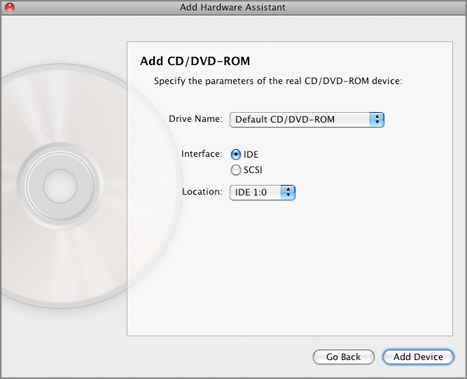
When you are ready, click the Add Device button to add a new virtual CD/DVD-ROM drive to your virtual machine.