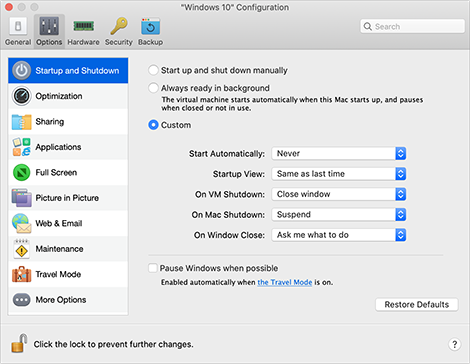Startup and Shutdown Settings
In the Startup and Shutdown pane, you can configure how the virtual machine starts or shuts down.
To open these settings, choose Actions > Configure > Options, then click Startup and Shutdown.
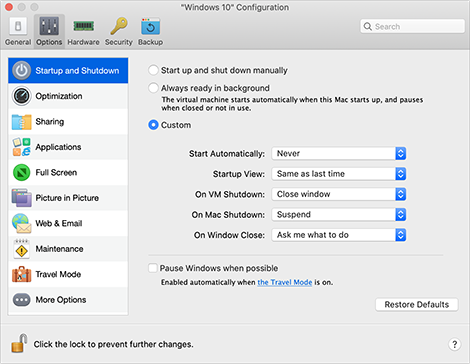
Option
|
Description
|
Start up and shut down manually
|
Select this option if you want to always start and shut down the virtual machine manually.
|
Always ready in background
|
Select this option if you want to make the virtual machine start automatically when the Mac starts.
|
Custom
|
If you want to specify not only how the virtual machine starts or shuts down but also the view mode and what happens on closing the virtual machine window, select Custom and specify the following:
- Start Automatically. Use this menu to set whether the virtual machine starts automatically:
- Never: The virtual machine never starts automatically.
- When window opens: The virtual machine starts automatically when you open it from Control Center.
- When Parallels Desktop starts: The virtual machine starts automatically when you start Parallels Desktop.
- When Mac starts: The virtual machine starts automatically when you start the Mac. If you select this option, you can also configure the virtual machine to delay the startup.
- When user logs in: Windows starts automatically when the macOS user logs in to macOS on the Mac startup.
- Startup view. Use this menu to choose in which mode the virtual machine starts when you start the virtual machine or guest OS application.
- On VM Shutdown. Use this menu to set what happens when you shut down your virtual machine:
- Keep window open: If the virtual machine is set to appear in a separate window, the window stays open when you stop or shut down the virtual machine.
- Close window: If the virtual machine is set to appear in a separate window, the window closes when you stop or shut down the virtual machine.
- Quit Parallels Desktop: Parallels Desktop quits when you stop or shut down the virtual machine.
- On Mac Shutdown. Use this menu to specify what happens when you shut down your Mac (available in Parallels Desktop for Mac Pro and Business Editions only).
- On Window Close. Use this menu to set what happens when you close the Parallels Desktop window. These settings affect what happens only when the virtual machine is set to appear in a separate window.
|
Pause Windows when possible
|
Select this option to conserve your Mac's resources by setting the virtual machine to pause automatically when no Windows applications are open. That way, more resources such as RAM and CPU can be used for macOS applications.
|
|