Security Settings
On the Security tab of virtual machine configuration, you can isolate the virtual machine from Mac, choose whether to save or discard the changes you made while working with the virtual machine, set password requirements for certain tasks, and more.
To open these settings, choose Actions > Configure, then click Security.
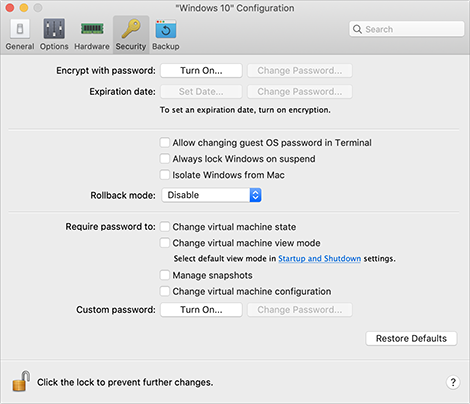
Option |
Description |
Encrypt with password |
Use this setting to specify, change or turn off the password your virtual machine is encrypted with. |
Expiration date (available in Parallels Desktop for Mac Business Edition only) |
If your virtual machine is encrypted, you can set an expiration date after which the virtual machine becomes expired. |
Allow changing guest OS password in Terminal (available in Parallels Desktop for Mac Business Edition only) |
Select this option to be able to change the guest OS password in Terminal. |
Always lock Windows on suspend (available in Parallels Desktop for Mac Business Edition only) |
Select this option if you want to lock Windows on suspend. Once the virtual machine is resumed, you’ll have to log in to Windows to unlock it. |
Isolate Windows from Mac |
Select this option to isolate the virtual machine from macOS, so that they no longer share folders, profiles, and applications, connected external devices are no longer automatically accessible by the guest OS, the virtual machine and Mac no longer synchronize volume, and you can no longer copy or move objects between the virtual machine and macOS. Isolating your virtual machine from macOS may provide a higher level of security by not allowing compromised items from one OS to come into contact with the other. |
Rollback mode (available in Parallels Desktop for Mac Pro and Business Editions only) |
Use this menu to specify whether the virtual machine is started in Rollback mode. This mode allows you to save or discard the changes you made while working with the virtual machine:
|
Require password to |
For added security, you can select the actions for which Parallels Desktop will require an administrator password. |
Custom password (available in Parallels Desktop for Mac Pro and Business Editions only) |
Use this setting to provide a custom password that will be required to perform the actions from the Require password to section. |