合并 Windows 与 Mac OS X
您可以将 Windows 与 Mac OS X 设定为无缝融合,就像同属于一个操作系统一样。我们将这种模式称为 融合 (Coherence) 。在这种模式下,Windows 程序和 Mac 应用程序并排显示在 Mac 桌面上,且 Windows 程序和 Mac 应用程序的文档都存储在同一文件夹中。
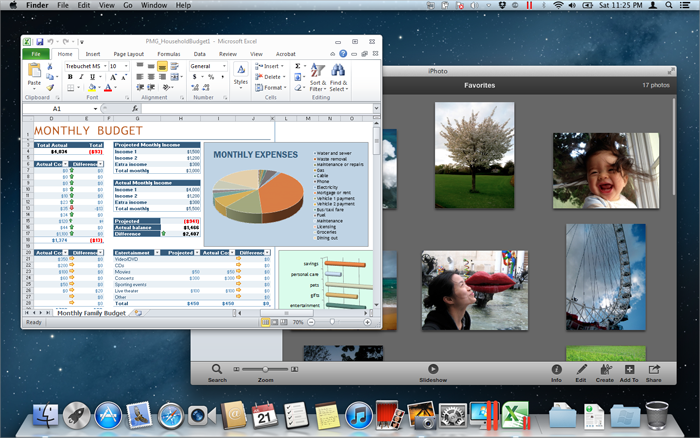
转为融合 (Coherence) 模式
要从窗口模式切换为融合 (Coherence) 模式,请视需要选择执行以下操作:
-
点击融合 (Coherence) 图标
 (在虚拟机窗口的左上角)。
(在虚拟机窗口的左上角)。
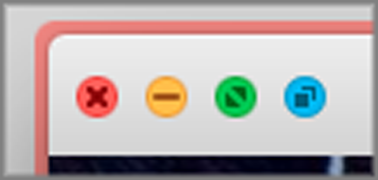
- 选择 查看 > 进入融合 (Coherence) 。
- 按下 Control-Command-C。
要从全屏 (Full Screen) 模式切换为融合 (Coherence) 模式,请视需要选择执行以下操作:
- 按下 Control-Command-F 退出全屏 (Full Screen) 模式。然后,点击 查看 > 进入融合 (Coherence) 。
- 将指针移到屏幕顶部,直到看到 OS X 菜单栏为止,然后点击 查看 > 退出全屏 (Full Screen) 。然后,再次打开 查看 菜单,并点击 进入融合 (Coherence) 。如果您使用的是 Mac OS X Snow Leopard 或 Parallels 全屏 (Full Screen) 模式 ,请按下 Control-Option (Alt) 调出 Mac 菜单栏。
-
如果
Parallels 触发角 (hot corners)
处于活动状态,请将指针移动到屏幕左上角,直到角翻页为止,然后点击
退出全屏 (Full Screen)
。
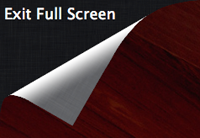
然后,选择 查看 > 进入融合 (Coherence) 。
注意: 必须安装 Parallels Tools 才能开启融合 (Coherence) 模式。在大多数情况下,Parallels Tools 为默认安装。
Parallels 菜单
当在融合 (Coherence)模式中时,Parallels 菜单
![]() 会出现在屏幕顶部的菜单栏中。
会出现在屏幕顶部的菜单栏中。
![]()
使用菜单启用这些常用功能:
-
单击
Parallels 图标
 打开一个可提供以下项目的基本菜单:
打开一个可提供以下项目的基本菜单:
- Windows 开始菜单 访问 Windows 开始菜单
- 设备: 管理诸如打印机和 DVD 驱动的硬件设备。
- 退出融合 (Coherence): 切换为窗口 (Window) 模式
- 请求技术支持: 填写问题报告并请求来自 Parallels Desktop 的技术支持。
- Parallels Desktop 帮助: 访问屏幕帮助。
- 退出: 退出 Parallels Desktop。
- 右击 图标,打开 Windows 开始菜单。
重要说明:
当在融合 (Coherence) 模式中时,要退出 Parallels Desktop,请点击菜单栏中的 Parallels 图标
![]() 并选择
退出 Parallels Desktop
。
并选择
退出 Parallels Desktop
。
Windows 系统托盘
当 Parallels Desktop 处于融合 (Coherence) 模式时,Windows 系统托盘图标会出现在屏幕顶部的 Mac OS X 菜单栏中。
![]()
您可以像在 Windows 桌面中一样使用系统托盘图标。
在桌面 (Spaces) 之间移动 Windows 程序
当 Windows 在融合 (Coherence) 模式下运行时,您可以在 Mac OS X 桌面 (spaces) 之间轻松移动访客操作系统程序的窗口。
- 点击要移动的窗口的标题栏,同时按住鼠标按纽,按下 Control-#(# 是指要将窗口移动到的桌面 (space) 的个数)。
|
|
 Feedback
Feedback
|