CD/DVD-ROM
To configure the virtual machine CD/DVD drive settings, use the CD/DVD settings. Virtual CD/DVD drives can be connected either to physical CD/DVD drives or to CD/DVD images.
Note: You can connect up to 4 IDE devices (hard disks or CD/DVD drives), 6 SATA, and 15 SCSI devices to a virtual machine. Each device is listed separately in the Virtual Machine Configuration dialog and has its own number.
To edit the device settings, do the following:
-
Click the Parallels icon
 in the menu bar and choose
Configure
. Or if the Parallels Desktop menu bar is visible at the top of the screen, choose
Actions
>
Configure
.
in the menu bar and choose
Configure
. Or if the Parallels Desktop menu bar is visible at the top of the screen, choose
Actions
>
Configure
.
- In the Virtual Machine Configuration dialog, click Hardware and select this device name in the sidebar.
Note: If this device is absent, you can add it to Virtual Machine Configuration. For detailed information on how to add a device, refer to Adding and Removing Devices .
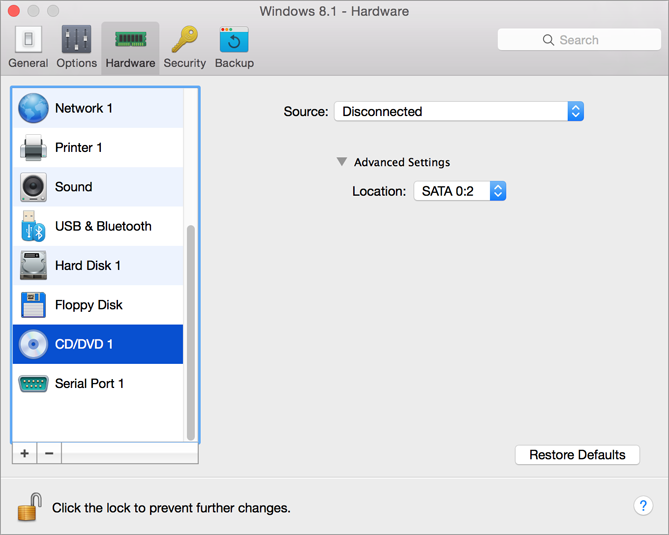
To emulate the virtual CD/DVD drive, you can connect one of the real CD/DVD drives on your physical computer or a CD/DVD image file to the virtual machine.
Note: Parallels virtual machines support ISO and DMG image files and may support CUE and CCD image files.
In the Source field, the source device or image file that emulates the virtual machine CD/DVD drive is specified. You can change the source device:
- To use a real CD/DVD drive as the virtual machine CD/DVD drive, click the Source field and select the real device name from the list.
- To use an image file as the virtual machine CD/DVD drive, click the Source field and choose the image file from the list, or click Choose an image file and specify the path to the desired image file on your Mac.
In the Location field, you can specify the type of interface for connecting the device:
- IDE . Using this interface type, you can connect up to 4 virtual devices (hard disks or CD/DVD drives).
- SATA . Using this interface type, you can connect up to 6 virtual devices (hard disks or CD/DVD drives).
If you want to prevent Virtual Machine Configuration from unauthorized changes, click the Lock icon
![]() at the bottom of the window. The next time someone wants to change the settings in any pane of Virtual Machine Configuration, an administrator's password will be required.
at the bottom of the window. The next time someone wants to change the settings in any pane of Virtual Machine Configuration, an administrator's password will be required.
|
|