Set Up a Printer Using Bonjour
If you have more than one Mac connected to your home network, you can use Apple Bonjour for Windows to share any printer connected to any of them.
To see the list of all Windows operating systems supported by Bonjour, please refer to http://support.apple.com/kb/dl999 .
Important: To share a Mac printer with Windows via Apple Bonjour, Windows must be configured to work in the Bridged networking mode.
To set up a printer via Bonjour:
- Be sure the printer you want to use is set to be shared on your Mac. To share a printer, in Mac OS X choose Apple menu > System Preferences and click Print & Fax . Then select the printer and select Share this printer .
- Open Parallels Desktop and start Windows.
- When Windows starts, go to http://support.apple.com/kb/dl999 and download the Bonjour for Windows installation package.
-
In Windows, start the Bonjour installation by launching the
BonjourPSSetup.exefile from the folder in which it was downloaded. - Follow the onscreen instructions to install Bonjour for Windows.
- Start the Bonjour Printer wizard either by double-clicking its icon on the desktop or by selecting Start -> All Programs -> Bonjour Print Services -> Bonjour Printer Wizard .
- In the Browse for Bonjour Printers window, select the printer that you want to use and click Next .
-
If the next window you see is
Completing the Bonjour Printer Wizard
, then the driver required by this printer is available in the Windows driver library and the printer has been successfully configured. Click
Finish
and you can start using the newly added printer to print documents from Windows programs.
However, if the next window you see is Install Bonjour Printer , you must choose the printer manufacturer and model.
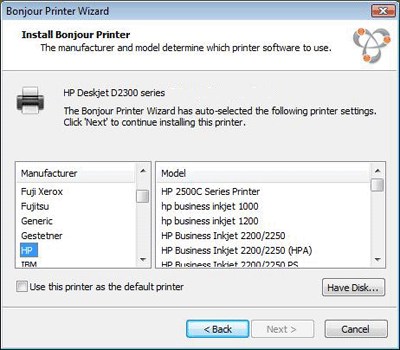
If the required printer model is not listed, you can do one of the following:
-
Install the printer drivers in Windows. Then click
Have Disk
button in the
Install Bonjour Printer
window and specify the path to the
.inffile located in the folder where you installed the printer drivers. - In the Install Bonjour Printer window, select Generic in the Manufacturer list and Generic/Postscript in the Model list.
Click Next .
-
Install the printer drivers in Windows. Then click
Have Disk
button in the
Install Bonjour Printer
window and specify the path to the
- In the Completing the Bonjour Printer Wizard window, click Finish . You can start using the newly added printer to print documents from Windows programs.
|
|
 Feedback
Feedback
|