Merge Windows and Mac OS X
You can set Windows and Mac OS X to work seamlessly together, as if they were part of a single operating system. In this mode, called Coherence mode, Windows programs appear on the Mac desktop next to your Mac applications, and documents from Windows programs and Mac applications are stored in the same folders.
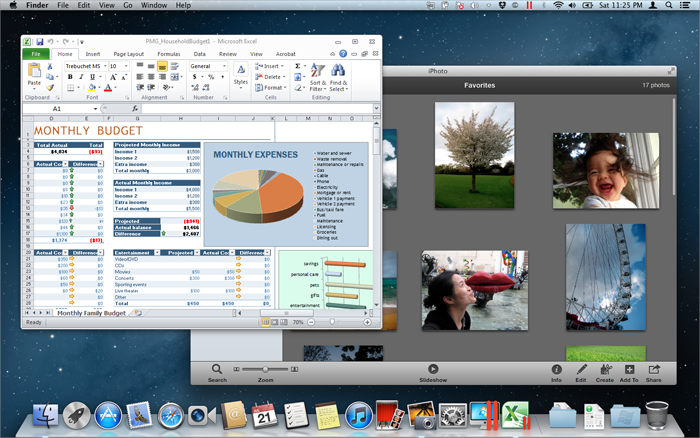
Switch to Coherence Mode
To switch from Window mode to Coherence mode, do one of the following:
-
Click the Coherence icon
 in the top right corner of the virtual machine window.
in the top right corner of the virtual machine window.

- Choose View > Enter Coherence .
- Press Control-Command-C.
To switch from Full Screen mode to Coherence mode, do one of the following:
- Press Control-Command-F to exit Full Screen. Then click View > Enter Coherence .
- Move the pointer to the top of the screen until the OS X menu bar appears and click View > Exit Full Screen . Then open the View menu once again and click Enter Coherence . If you're using Mac OS X Snow Leopard or working in Parallels Full Screen mode , press Control-Option (Alt) to display the Mac menu bar.
-
If the
Parallels hot corners
are active, move the pointer to the upper-left corner of the screen until the corner peels back and click
Exit Full Screen
.
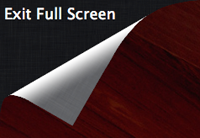
Then choose View > Enter Coherence .
Note: To enable the Coherence view mode, Parallels Tools must be installed . In most cases, Parallels Tools are installed by default.
Parallels Menu
When in Coherence mode, the Parallels menu
![]() appears in the menu bar at the top of the screen.
appears in the menu bar at the top of the screen.
![]()
Use the menu for these common functions:
-
Click
the Parallels icon
 to open a basic menu that provides the following items:
to open a basic menu that provides the following items:
- Windows Start Menu: Access the Windows Start menu.
- Devices: Manage hardware devices like printers and DVD drives.
- Exit Coherence: Switch to Window mode
- Request Support: Fill out a problem report and request support from Parallels Desktop.
- Parallels Desktop Help: Access onscreen help.
- Quit: Quit Parallels Desktop.
- Right-click the icon to open the Windows start menu.
-
Click
the Parallels icon
 , and press and hold the Option (Alt) key to open an extended menu. The extended menu includes additional options, including
Report a Problem
,
Configure
,
Preferences
, and many others.
, and press and hold the Option (Alt) key to open an extended menu. The extended menu includes additional options, including
Report a Problem
,
Configure
,
Preferences
, and many others.
Important:
When in Coherence mode, to quit Parallels Desktop, click the Parallels icon
![]() in the menu bar and choose
Quit Parallels Desktop
.
in the menu bar and choose
Quit Parallels Desktop
.
Windows System Tray
When Parallels Desktop is in Coherence mode, the Windows system tray icons are in the Mac OS X menu bar at the top of the screen.
![]()
You can use the system tray icons just as you would from the Windows Desktop.
Move Windows Programs Between Desktops (Spaces)
When Windows is working in Coherence, you can easily move windows of guest OS programs between Mac OS X desktops (spaces).
- Click the title bar of the window you want to move and while holding down the mouse button, press Control-# (# is the number of the desktop (space) you want to move the window to).
|
|
 Feedback
Feedback
|