Creating a Parallels Business Account
To create a Parallels Business Account, enter the following URL into your Web browser:
https://account.parallels.com
You will see the Sign In / Register page.
Click the Register tab (at the top of the page) and then click the Register Business Account button. The Business Account page opens.
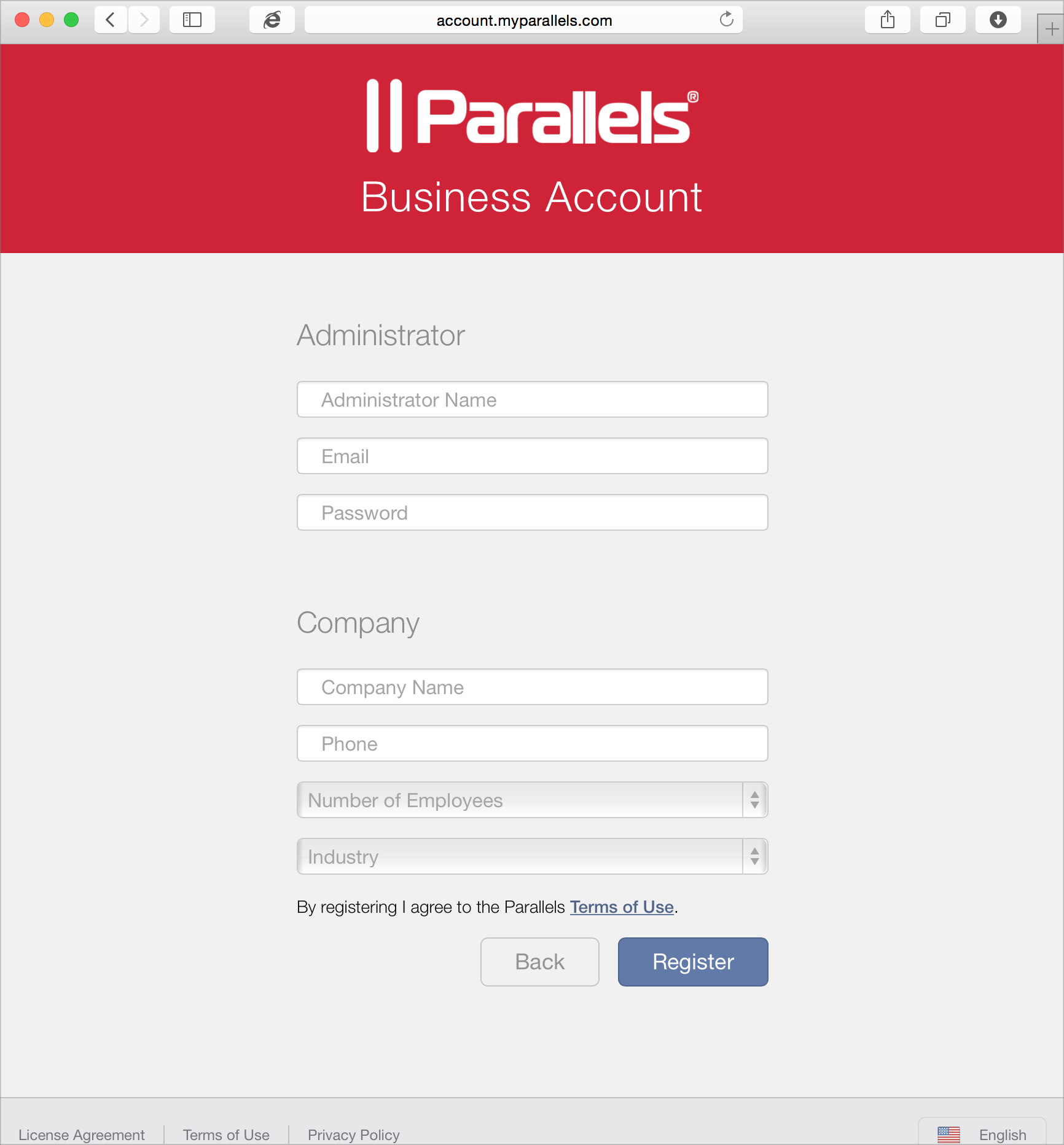
Use the page to provide information about yourself and your company. Click the Terms of Use link to review the terms of using these services. If you agree with the terms, complete the form as follows:
- Enter your name and email address, then choose and enter a password.
- Enter your company name and phone number.
- From the provided drop-down lists, select the number of employees within your company and your industry.
- Click Register .
The next page displays the confidentiality agreement. Please read it. If you agree with the agreement terms, check I have read and accepted the confidentiality agreement and click Submit . This will create and register your Parallels Business Account.
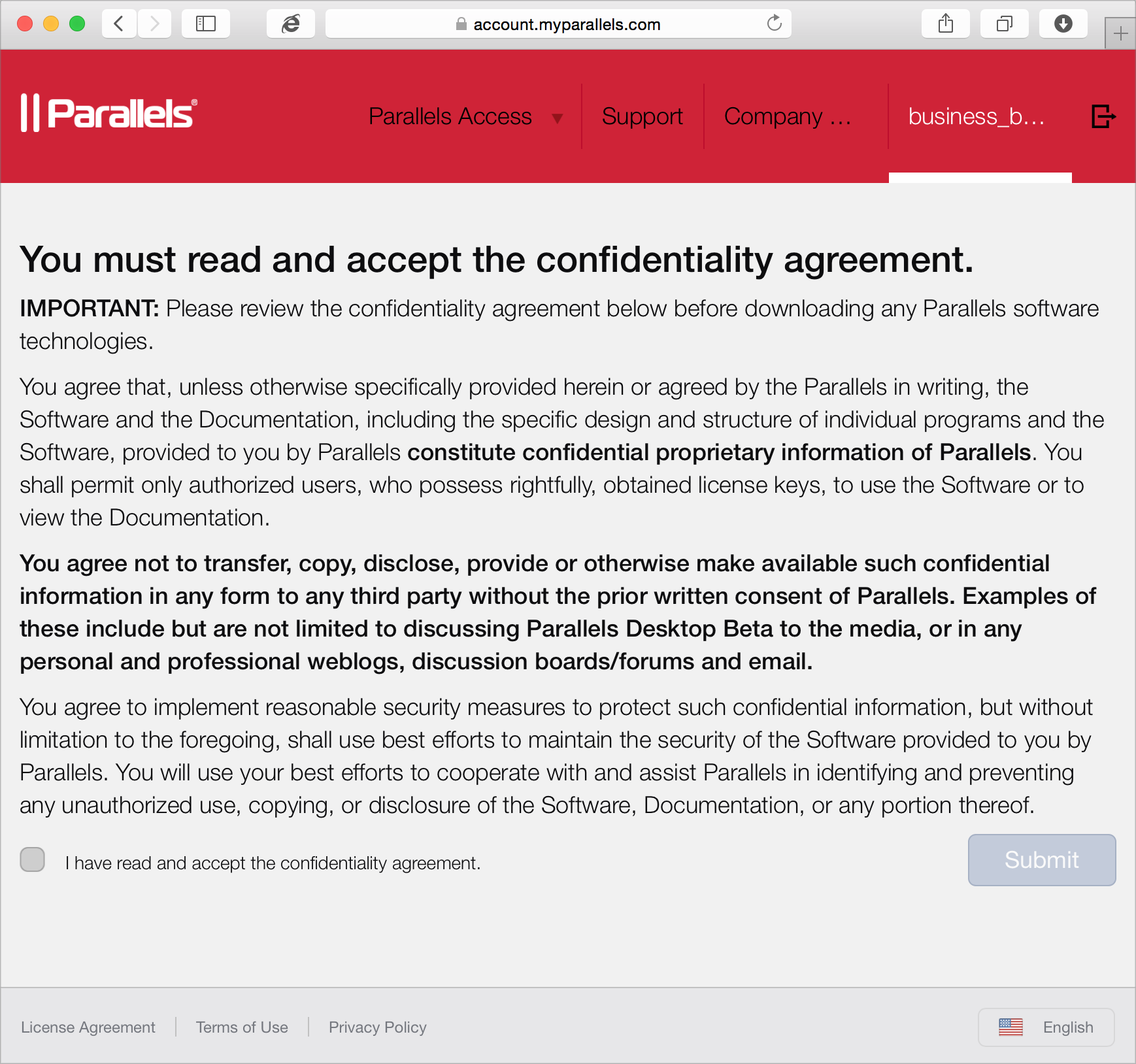
Once the account is created, you will see the following page.
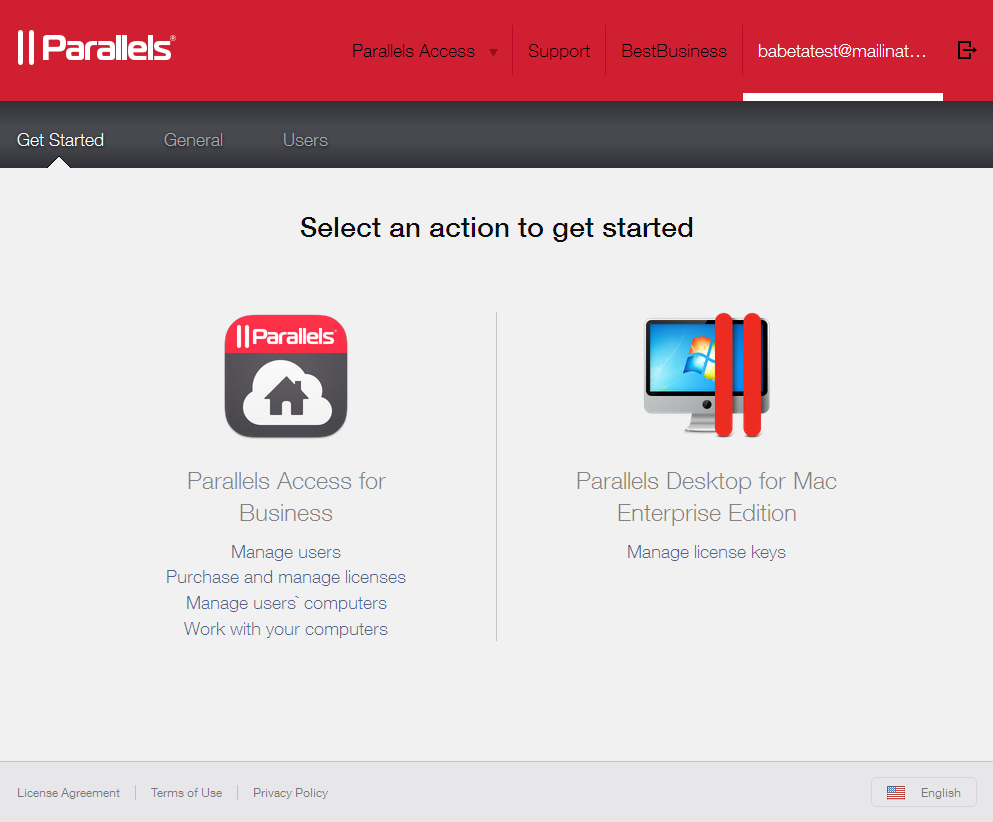
Click the Manage license keys link located in the Parallels Desktop for Mac Enterprise Edition section. This will open the page where you can manage your Parallels Desktop Enterprise licenses. Please continue to the next topic to learn how to add Parallels Desktop Enterprise license keys to your new account.
|
|
 Feedback
Feedback
|